Admin Configuration
A Version carries the configuration of your theme- Navigate to your version in the admin dashboard
- Click the Theme Configuration tab
- Modify colors, spacing, rounding
- Save changes - updates apply instantly to all checkouts
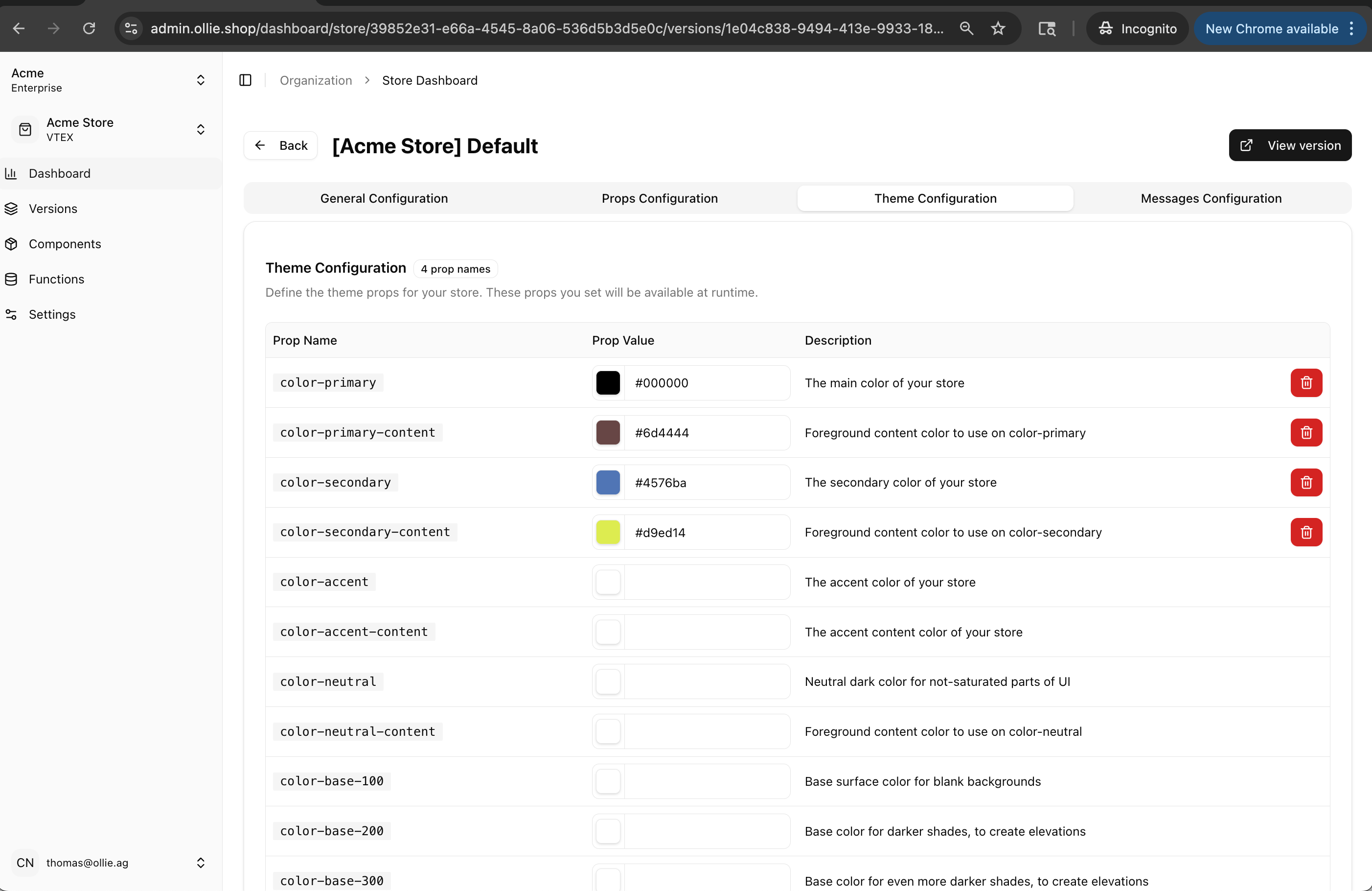
Ollie’s design tokens follow DaisyUI’s pattern. We natively support any token already defined by DaisyUI.
Core Theme Elements
Essential Theme Structure
Updating your theme via the CLI
1
Export Current Theme
2
Apply Theme to Another Version
3
Update Specific Colors