Why does every checkout look the same?What if showing cashback earlier — say, on the cart page — actually boosts conversion? It’s time to break free from one-size-fits-all checkouts. With Versions, you can create, test, and launch different checkout experiences — without touching your live store until you’re ready.
Why is buying groceries so similar to shopping for a t-shirt?
Should a single-item purchase follow the same flow as a five-product cart?
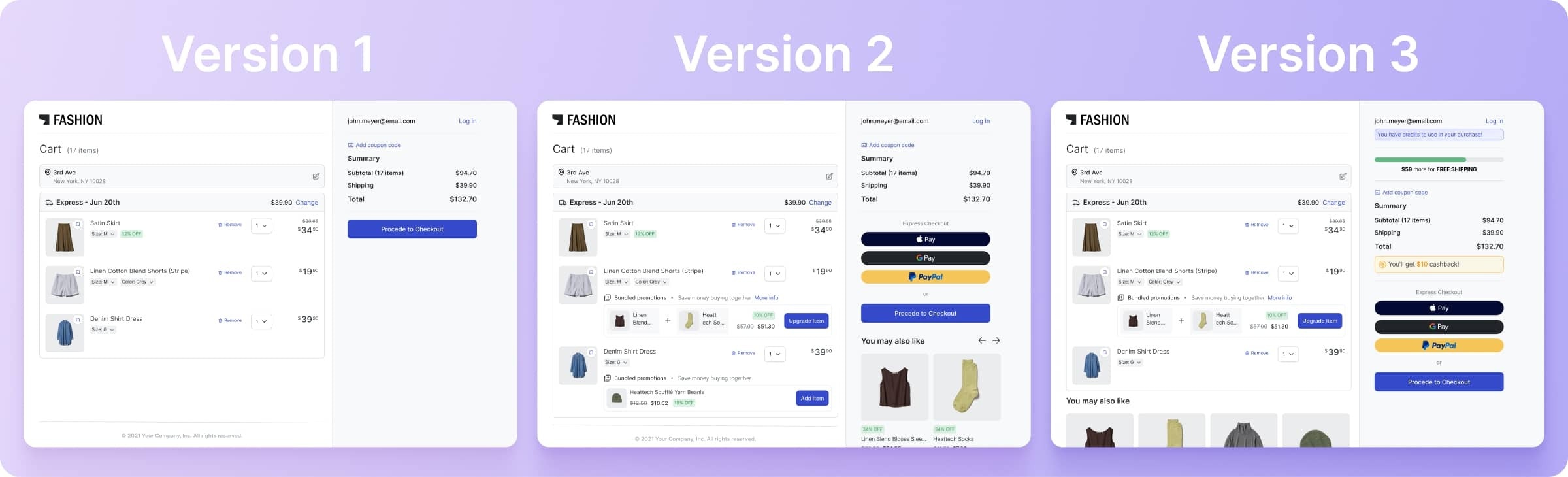
How to create a new Version
Versions are complete, independent checkout configurations. Since you can assign a template to a version, you can make versions completely different from one another.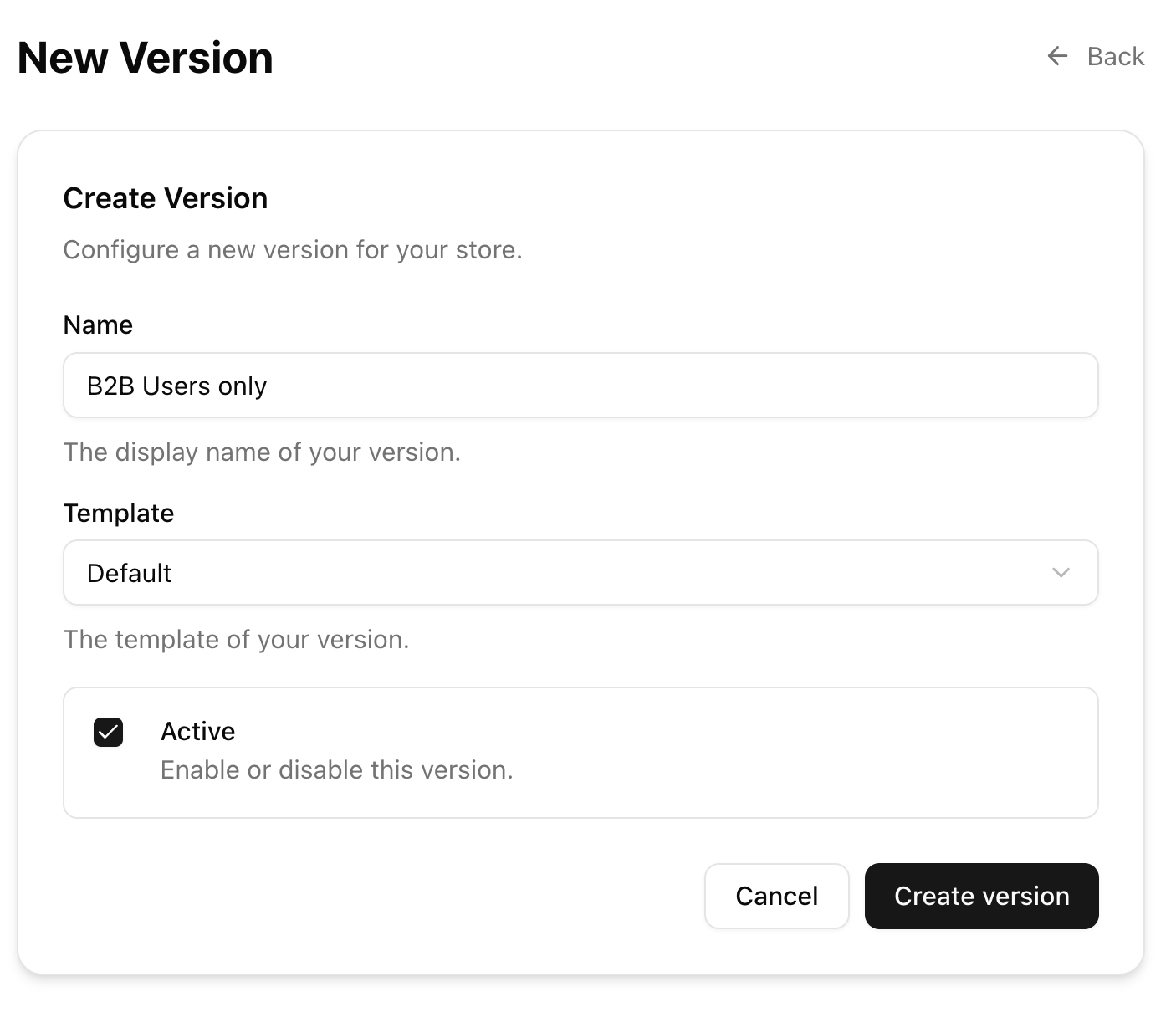
Pro Tip: You can change versions using a query string paramenter
This will only work in “development”, meaning that you can only change versions via a query string
when using:
The Ollie Shop URL - checkout.ollie.shop
VTEX internal URL - yourstore.myvtex.com
The version_id is also stored as a cookie
?version_id={version_id}This will only work in “development”, meaning that you can only change versions via a query string
when using:
The Ollie Shop URL - checkout.ollie.shop
VTEX internal URL - yourstore.myvtex.com
The version_id is also stored as a cookie
ollieshop_store_version_id