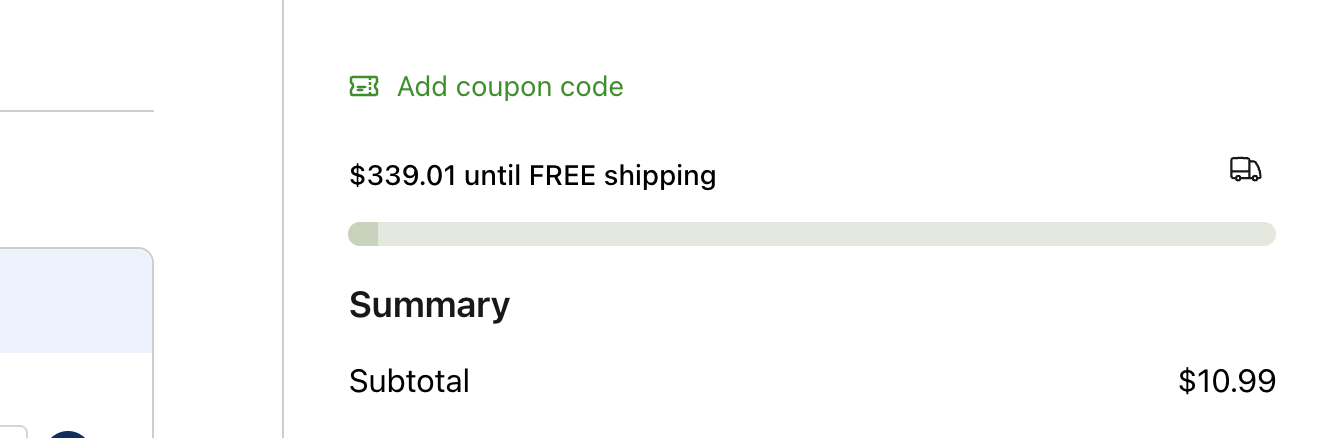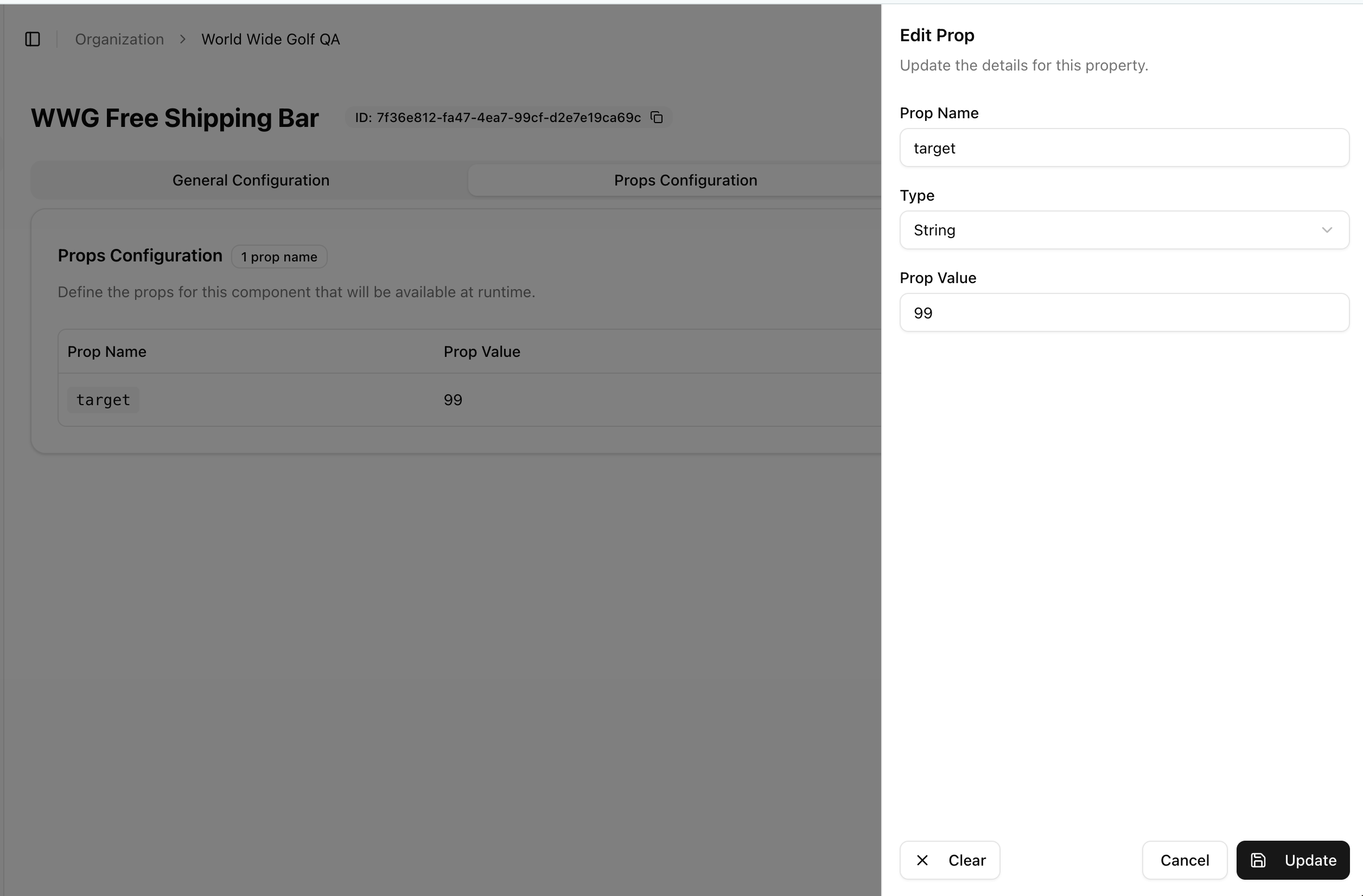
Example - Free Shipping Progress Bar
Instead of hard-coding the Free Shipping Tier directly in the code, use props to define the component behavior. In this example the Free Shipping custom component has a default value of $99.00 and let’s assume that we need to change the Free Tier to $350.00.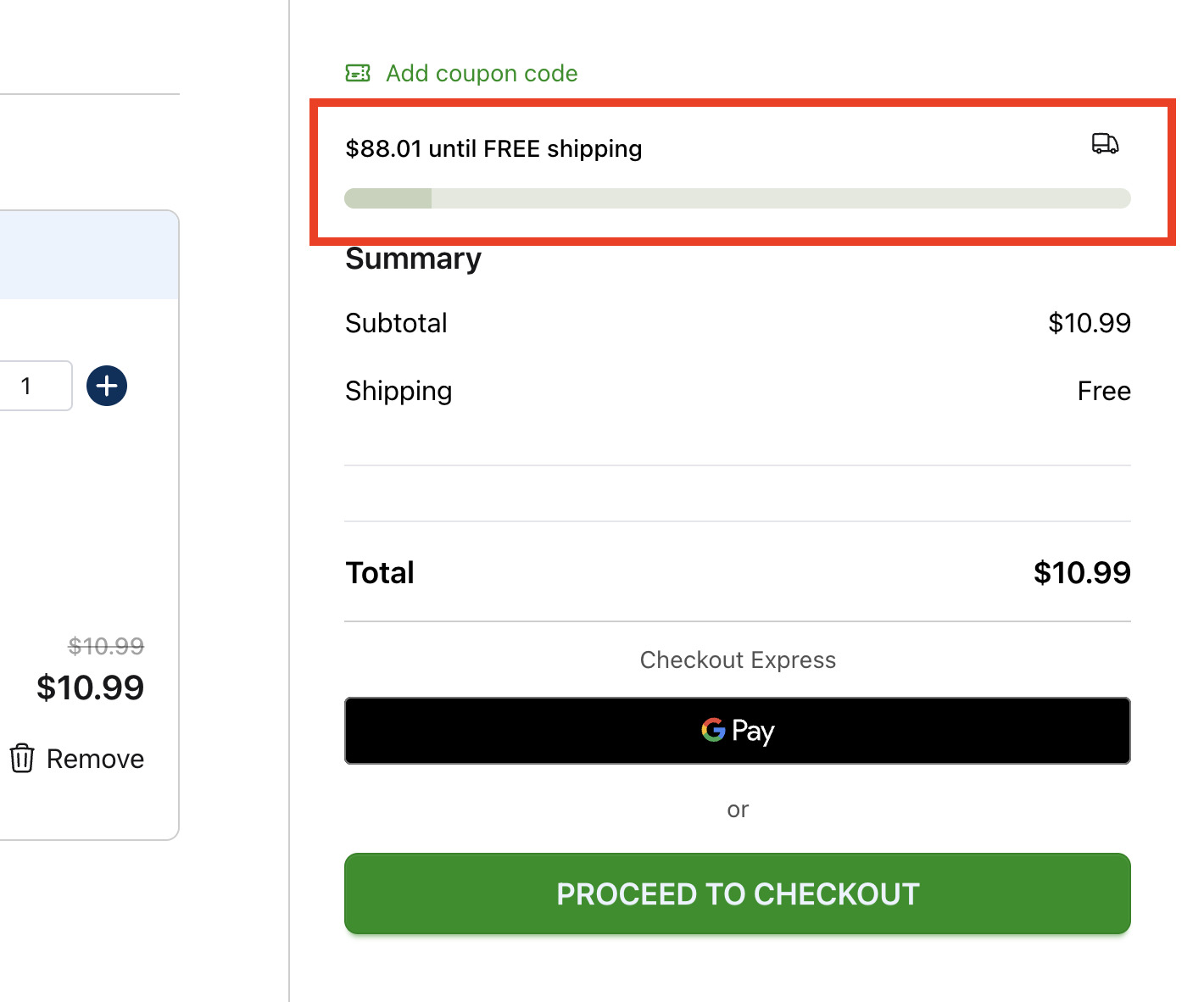
target and assgined a value of 99, however it also declared that this component can receive props.
index.tsx
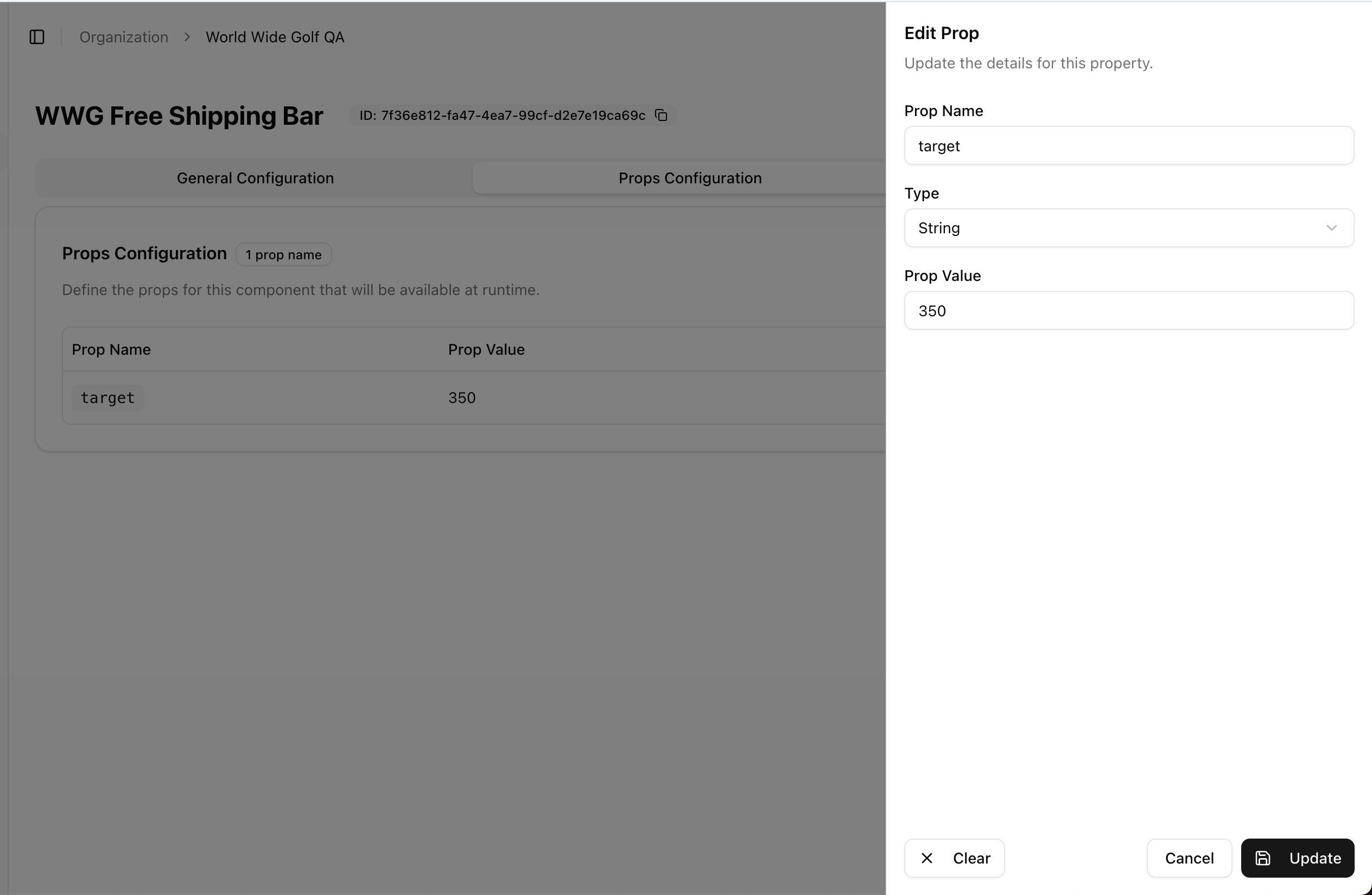
target=350 instead of the original (default) value of 99.