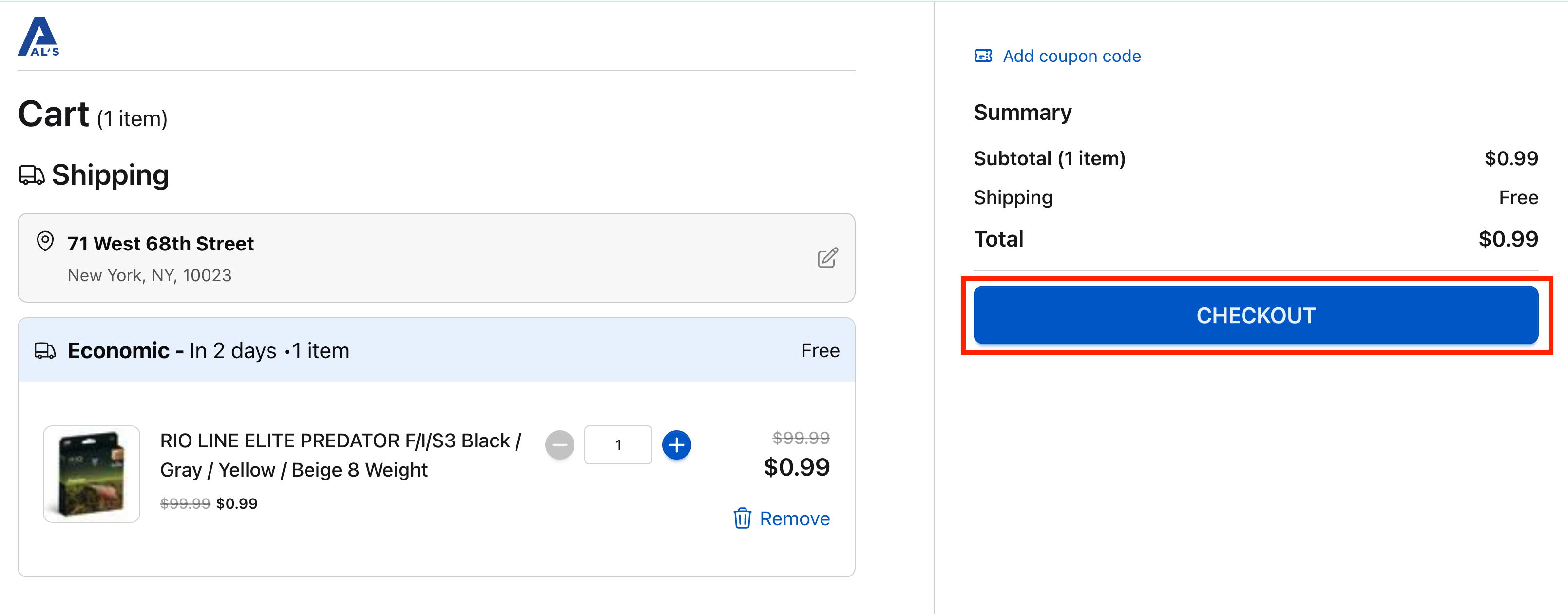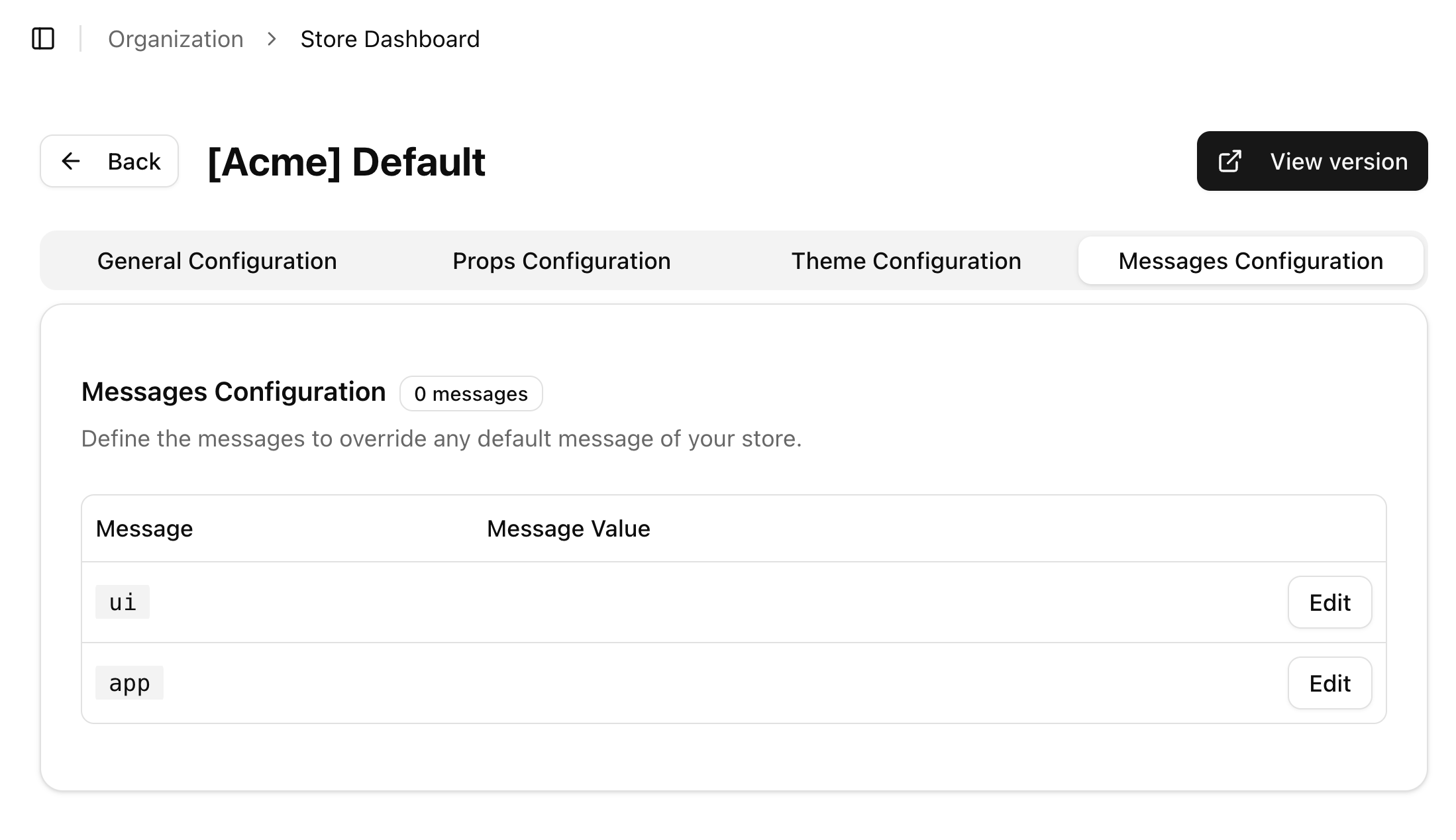Translations
Change text and apply translations
If you want to change the text of a native component you don’t have to create a custom component just for translation purposes. Ollie Shop comes with the feature that allows you to manipulate text via configuration.
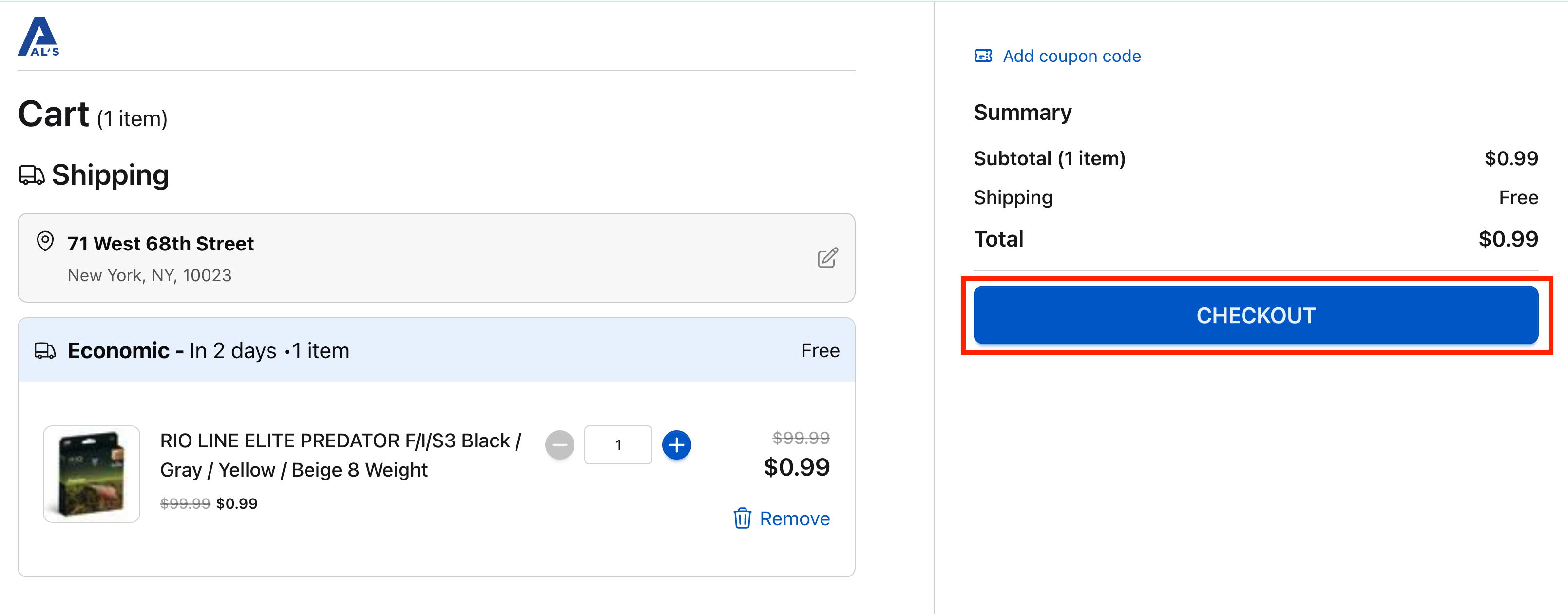 We must identify the name of this component and where it is positioned in the template. An easy way to do this is to inspect the element via your browser.
On your Version you’ll edit your UI configuration and include the new text.
We must identify the name of this component and where it is positioned in the template. An easy way to do this is to inspect the element via your browser.
On your Version you’ll edit your UI configuration and include the new text.
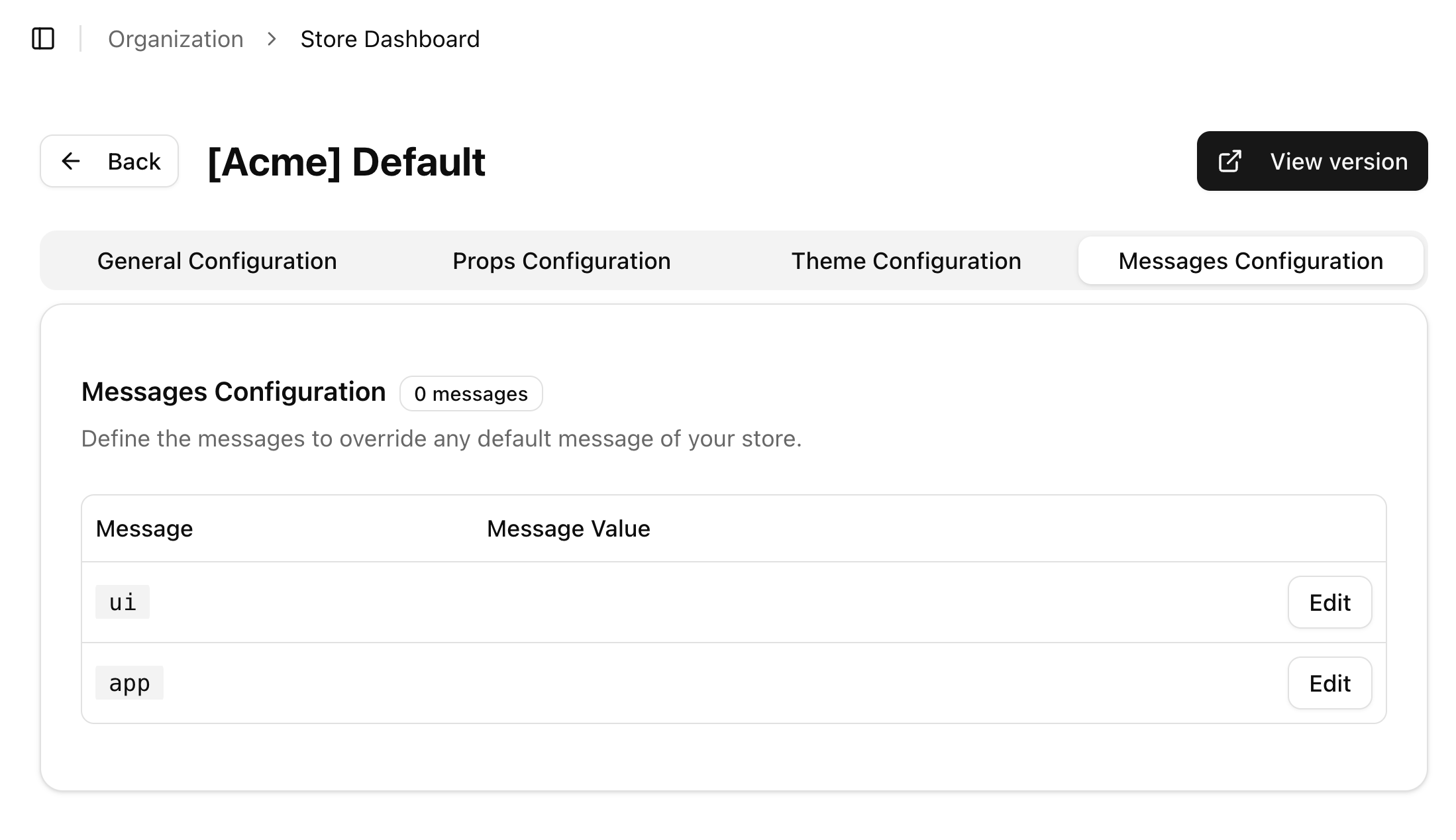 An editor will appear where you’ll be able to insert your custom text. You must include the language you want your change to be applied, as well as the details of your component.
Translations happen the same way. Translations are nothing but changes to native texts.
An editor will appear where you’ll be able to insert your custom text. You must include the language you want your change to be applied, as well as the details of your component.
Translations happen the same way. Translations are nothing but changes to native texts.
Changing text or adding translation
Native Components
As an example let’s change the text insde the “Checkout” button of the cart page